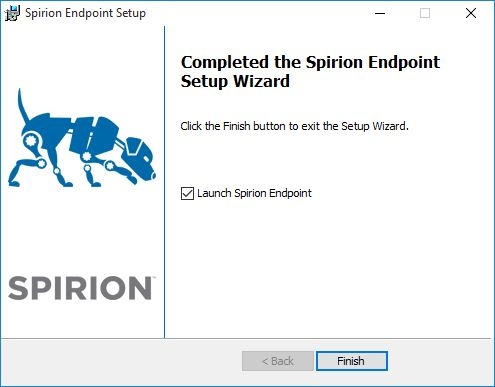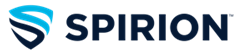Virginia Tech Faculty and Staff can download Spirion for Windows by visiting https://network.software.vt.edu. Once you have downloaded the VT-Spirion-v10.5.4_Win.zip file, extract the archive by right-clicking on the file and choosing “Extract…”. Then, double click the SpirionSetup.exe file to begin the installation process.
-
The first screen will show you the Setup Wizard has started. Click “Next”.

-
The second screen will display the End User License Agreement. Read the agreement, agree to the terms and click “Next”.
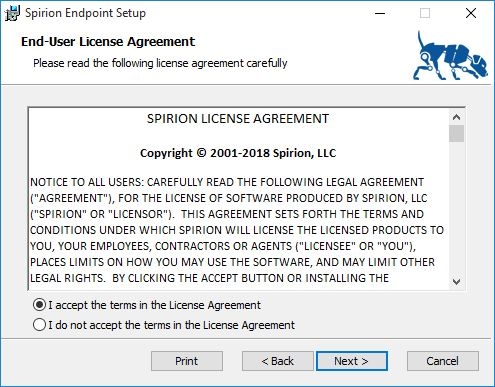
-
The Choose Setup Type screen will appear. Select “Anyone who uses this computer” then click “Typical” as your setup type. If you are upgrading a previously installed version, click “Upgrade” instead.
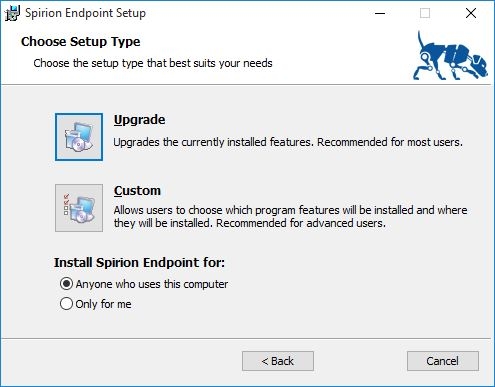
-
Click “Install”
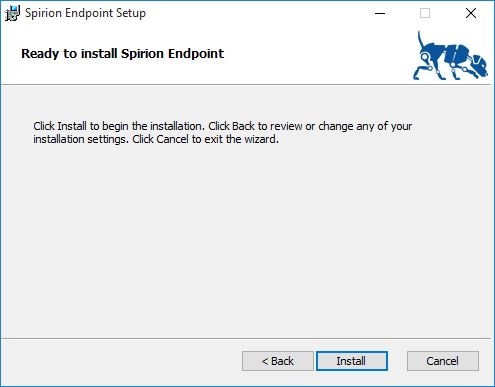
-
When the Spirion is completed its installation, click “Finish”.